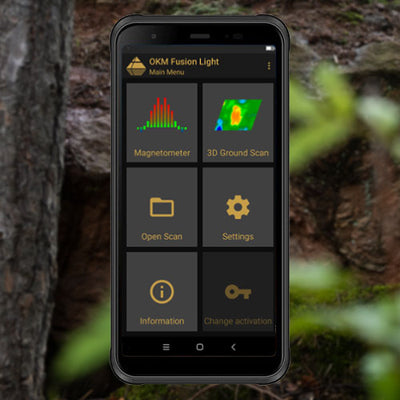OKM GeoSeeker App
- Intuitive: Control your water detector via Android tablet
- Step by Step: Instructions for the entire measurement
- Use cases: Water detection, cavity detection, geotechnical engineering
- Operating modes: Active/Passive
- Exclusive for OKM GeoSeeker
zzgl. MwSt., Versandkosten und ggf. Zollgebühren





Setting up and Performing Measurements
The tablet is the GeoSeeker control center. From here you configure and perform measurements, view scans, and change the detector settings via OKM App. During configuring your measurement, you can add scan details and notes like GPS or ground conditions, which can help you later when you analyze the scan.
In addition, the GeoSeeker electrodes and cables must be placed correctly before the scan. The OKM App helps you set up your measurements and shows you where to place the electrodes. The simple step-by-step instructions ensure that you get the most accurate measurement possible.
Scan Modes and Profiles

When performing a measurement with the GeoSeeker you can choose between three different Scan Modes:
- Active Scan (Accurate)
- Active Scan (Quick)
- Passive Scan
The Active Scan (Accurate) is the most extensive Scan Mode, with the best depth and field dimensions. This mode is used for detecting underground water deposits, hidden caves or even impervious layers and barriers in the underground soil. In Active Scan (accurate) you can specifically define a depth range between 16 and 820 ft (5 to 250 m).

The Active Scan (Quick) is just a much faster version of the Active Scan. However, in favor of shorter scan time, there are some limitations regarding depth and field dimensions. The depth range in this mode is 164 to 820 ft (50 to 250 m).

The Passive Scan is used for detecting flowing water in sloping areas. This mode doesn’t require power being injected into the ground. In this scan mode, only 2 instead of 4 electrodes are used.

Select from 4 Scan Profiles
- Complete Measurement
- Single Measurement
- Lengthwise Measurement
- Crosswise Measurement

The Complete Measurement is, as the name already suggests, the most complete measurement. You can measure a rectangular field with at least 2x2 points. This profile will give you the most data from a large area.

The Single Measurement is used to measure a single scan point. This profile is most useful for quick test measurements to find potential locations for a more complex scan.

The Lengthwise and Crosswise Measurement are almost identical. You can use them to scan a single line of scan points, either crosswise or lengthwise.
Viewing Scan Results
The OKM App for the Android tablet comprises integrated features for initial basic analyses: You can view your measurements directly on the tablet screen and modify your scan image. The app is designed like a smartphone screen and allows to intuitively zoom and rotate your scan. Additionally, by clicking the buttons you can switch between top, front or side view. For deeper analyses of your GeoSeeker Scans, we recommend the Visualizer 3D Studio software.
| OKM Detector | GeoSeeker - from version 1.5 |
| Android Device | Tablet |
| Android Version | min. Android 5.0 (Lollipop) |
| Wireless Connection | WiFi |
| Display Resolution (recommended) | 1280 x 800 px |
| File Size | Setup 9 MB |
- Make sure you have the required detector. This App requires an OKM GeoSeeker from version 1.5
- Add the OKM App to your cart, complete your purchase and wait for the email with the download link.
- Download the OKM App file directly to the Android device (requires internet connection). If you download the file to a computer, transfer it to the Android device afterward.
- Install the App file on your Android device.
- Launch the OKM App.
- Select Settings from the main menu and tap on Update App (requires internet connection).
- Wait until the update is successfully completed.
- Launch the OKM App again and proceed with the App Activation.
For more details, please refer to the OKM GeoSeeker Manual.